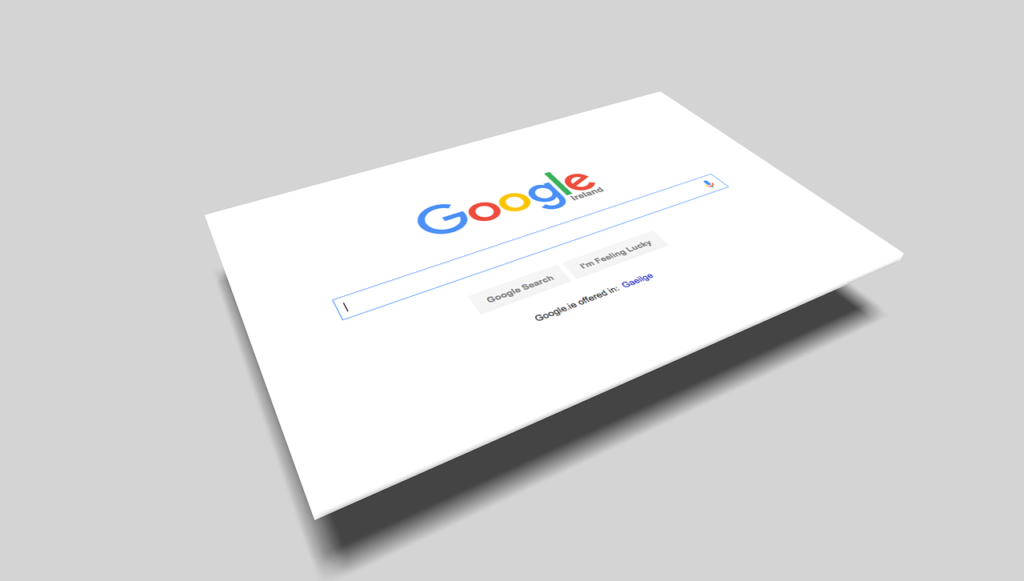Google is no exception, with all the services tracking our every move online. Your Google account keeps track of everything, from what you search for to which websites you visit, for further use and recommendation. While this might be useful for personalization and convenience, many users are concerned about their privacy and want to manage or clear their search history. In this guide, I will walk you through deleting your search history from Google. I reveal some reasons you may want to do so and how best to manage your data. This is how to delete Google’s search history.
But before getting into the ‘how-to,’ know a few reasons why you might want to delete the history of searches. And these are a few common reasons:
Privacy Issues: You might disclose your sensitive search queries to others who can access your account. Clearing your history secures or safeguards your privacy. This is why people want to know how to delete Google’s search history.
Reduce Ads: Google uses search history to tailor ads to your interests. Populating your history might result in more tailored but potentially more invasive advertising.
Space Clearing: Clearing old searches will help manage the space allotted to the account if you have lots of data stored.
Enhancing Search Accuracy: Sometimes, old searches and preferences conflict with your current search results. Cleaning up history can make a difference.
Step-by-Step Guide to Deleting Google Search History
Visit your Google account.: First, you will have to open your Google account. Open your web browser and head to the Google homepage; you should now be logged in. If, for some reason, you aren’t, click the “Sign In” button at the top-right corner and enter your credentials.
Go to Your Google Account Settings: Once logged in, the user can click the profile picture or initial situated in the top-right corner of the page. The dropdown will find “Manage your Google Account” when scrolling down. You will be directed to the account settings page.
Find Your Data & Personalization: In the account settings, locate the section on the left sidebar labeled “Data & Privacy.” Click on it to see how you manage your data. Your eyes may be drawn to these settings, which are within a section labeled “History Settings.”
Visit My Activity: Click on “My Activity” under the section “History Settings”. Here, you will get a detailed list of your most recent activities, including history on search, sites visited, and apps used. This is how to delete Google’s search history.
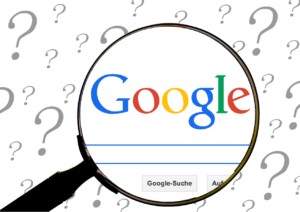
View and Delete Specific Activities: In “My Activity,” you’ll see a timeline of your Google activities. To delete certain searches Scroll down the list, or use the search bar at the top to get to the activity you wish to remove. Click the three vertical dots to select the activity you want to delete. Choose “Delete” from the dropdown menu. You can select whether you want to delete only that item or all in one go.
Delete Activities by Date: Delete Activities by Date From the My Activity section, click ‘Filter by date.’ Select the dates from which you want to delete data. Then click on the trash can.
Delete All Search History: If you want to clear your entire search history In the “My Activity” section, The left sidebar has “Delete activity by”; click on this. Choose “All time” to delete all of them. You can also choose other time ranges, such as “Past hour,” “Past day,” “Past 7 days,” “Past 30 days,” or “Custom range.”When a time frame is selected, click “Delete”. This is how to delete Google’s search history.
Confirm Deleting: Google will ask you for the final confirmation on whether you want to delete this search history. Review what will be deleted in the pop-up summary, and click “Delete” to finalize things.
Manage Future Activity: Once your history has been cleared, you should manage what is recorded in the future. Under “Activity Controls,” you can adjust what Google records and keeps track of: Web & App Activity This includes your searches and interactions on websites and apps.
Location History: Enabled, Google knows which places you enter.
YouTube History: The information from a history of your YouTube searches and viewing history. Toggle off the features you want to avoid being tracked to prevent future accumulation of search data. Additional Tips Incognito Mode: Utilize the Incognito mode in Google Chrome to avoid any searches from going into your history. Regular maintenance: Review and delete your search history regularly to keep your data fresh and relevant. Account Security: You must ensure your account has solid passwords and two-factor authentication. Conclusion Deleting your Google search history is a big part of the process and can be essential to your online privacy. Use the following steps to manage search data, control the information Google keeps, and maintain your digital footprint. Whether you are concerned with privacy or just want a cleaner account, managing your Google search history should probably be done relatively regularly to protect your online presence.
Conclusion: Managing and deleting your Google search history is necessary for anyone who wants to keep their online presence private and their digital footprint as small as possible. Today, you’ll have the capability and know-how to delete specific searches, delete everything, or update some settings so that your searches are not saved in the first place. Regularly reviewing and managing your search history can help you stay informed and safeguard your personal information effectively.
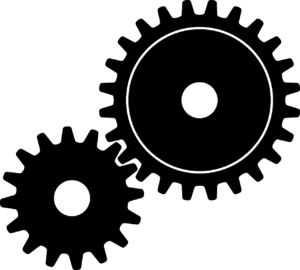
Why Would You Want to Clear Your Google Search History?
ANS: clearing your Google search history enhances privacy, prevents targeted ads, and improves search accuracy by removing outdated and irrelevant data.
How to delete Google search history?
ANS: Go to the Google My Activity page and select the data you want to delete and what data you want to keep safe for yourself and private from others.
Can I delete my history?
ANS: The user can delete the history by going to the My Activity Google page and deleting their history
Can anyone see my history after I delete it?
ANS: No, once you remove the data of Google search history, anyone cannot see, and also, you and no one can see the Google search history.
How do you clear all of Google’s search history?
ANS: You can clear your Google search history by deleting all your private data on the Google My Activity page.